Multi Factor Authentication (MFA) Guide - Microsoft Authenticator
Master Builders requires multi-factor authentication (MFA) to enhance security by ensuring that access to systems and data is protected through multiple layers of verification.
Contents
1. Download the Microsoft Authenticator Mobile App
2. Set up multi-factor Authentication
3. Re-registering MFA on another device
4. Common Issues
Download the Microsoft Authenticator Mobile App
Search for the 'Microsoft Authenticator' application on the app store.
Ensure you are downloading the legitimate application from the Microsoft Corporation.
Apple Android
Set up multi-factor Authentication
1. On your laptop, open a web browser and navigate to https://aka.ms/mfasetup
You will be prompted to sign into your Organizations Microsoft Account.
2. Upon Successfully Signing in - You will be prompted with this notification, Select Next.
Note: If you do not see the above notification, you will be taken to your 'Security info' - Select 'Add sign-in method'
3. You will receive this notification, and as we have already downloaded the App, Select Next.
4. Select Next -
You will now be presented with a QR code.
5. Open the Mobile Authenticator App. Allow the authenticator to send you notifications
Note: This is a critical step. Android and iOS may display the prompt at different times and is subject to change with evolving technology. Whenever you receive this prompt, select yes.
6. Read through any additional prompts from Microsoft regarding telemetry and data acquisition - Select No to these prompts.
7. If this is the first time using the Microsoft Authenticator App on a new device - You will now be presented with the Main Menu - Select Skip.
8. At the new screen, Select Add account or Select Add +
9. Select Work or school account.
10. Select Scan QR Code
11. Microsoft Authenticator will prompt for permission to use the device camera - Select Allow
Note: iOS users may also get prompted here for notification permissions covered in Step 5 - (Select Allow)
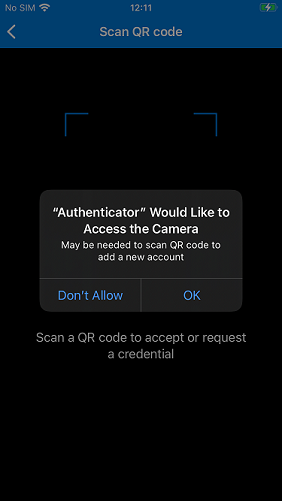
12. Scan the QR code presented on your laptop from completing step 4 - Select Next Upon Scanning
Note: Any issues, please see the Common issues section.
13. You will receive an MFA notification. Input the code displayed from the notification into the mobile Authenticator App
14. If you entered the correct code, you should receive a success notification - MFA is now successfully set.
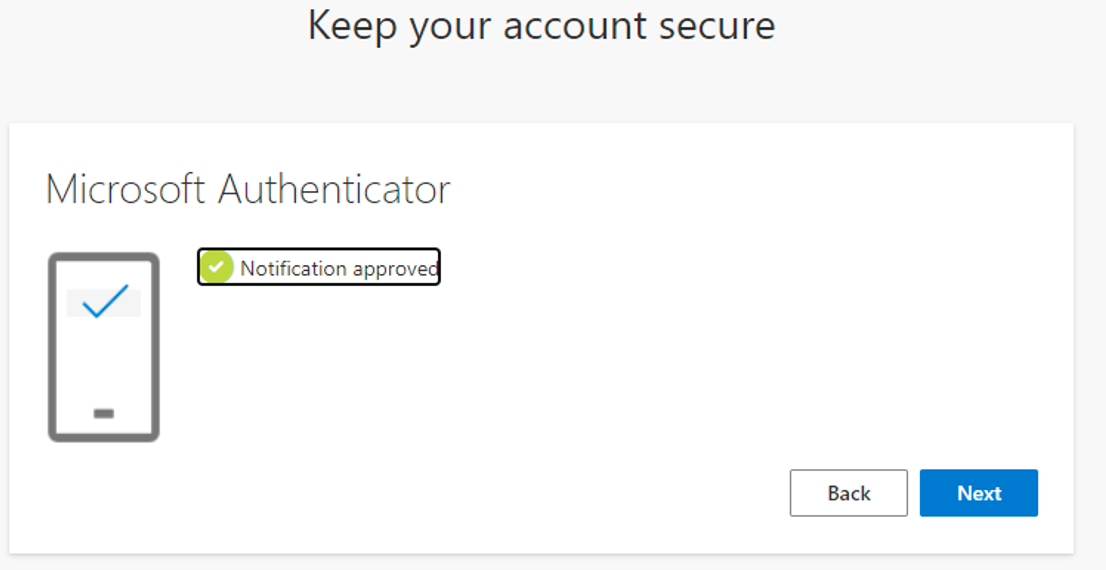
Re-registering MFA on another device
If you require MFA set up on a new device, you will need to raise a ticket with the IT Service Desk to reset your MFA configuration. This will wipe the configuration from the known mobile device, so that you can set up MFA on the new mobile device.
Once the IT Service Desk has confirmed the MFA configuration has been reset, please follow the steps to set up MFA outlined in the above article.
Note: MFA Account Backup is out of scope for this article.
Common Issues
Notification and Camera Permissions - Go to the mobile device settings, notifications, and find the Microsoft Authenticator App. Allow permissions for notifications and camera.
I scan the QR Code but receive a message stating the QR code has been used - Please Raise a ticket with the IT Service Desk, we may need to reset the MFA Configurations for your account.
I am not getting MFA prompts anymore to my Mobile - Please Raise a ticket with the IT Service Desk, we may need to reset the MFA Configurations for your account.
Related Articles
FortiClient VPN - How to Access the Company Network.
Master Builders and Master Builders Insurance Brokers use FortiClient VPN to access the company network. This user guide provides information on important VPN functions. Contents 1. Access 2. VPN Features - Why do I need VPN Access? 3. ...